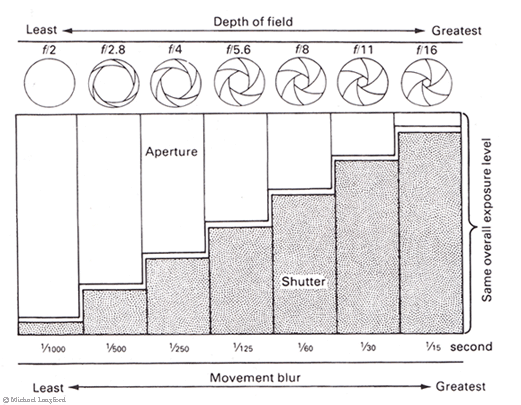Hello Students,
Having a studio environment and using studio lighting is one of the best way for a photographer to have total control over the lighting and background elements in their photos. Different lighting positions are used to enhance facial features, eyes, hair... and to create different moods, atmosphere and effects in the photo. We will cover some basic lighting set ups and then you will work in groups to create examples of the different lighting positions for portraiture.
When you begin to recognize lighting patterns you can experiment with placement, shadows and light effects.
|
Studio Lighting Patterns:
A lighting pattern pertains to how the light and shadows fall across the face. We all know that harsh outdoor lighting can be unflattering to our subjects, casting deep shadows under the lips, in the eye sockets and neck area. By using studio lights we can create pleasing light patterns with rich tonal value to accentuate our subjects facial contours. Different lighting set ups work better for women and men separately, and it is important to know the basics, once you have an understanding of basic light patterns you can begin to experiment and achieve the results you desire in each of your portraits.
Split lighting is a simple, single light set up. It is called split lighting because it divides the face into light and dark areas. This setup tends to be rather dramatic in effect. To achieve this look the light is placed 90 degrees to the left or right of the subject. Any lighting pattern can be used on any facial position, but the light may need to be moved in relation to the subjects face for best results.
Term Definition - Catch light: Sometimes the subjects eyes may be too dark in a split lighting set up, so often a "catch light" is used in front of the subjects eyes to fill the reflections in their eyes and to avoid a "dead" look in their eyes. This catch light can be a big diffused umbrella light, not bright enough to affect the split light set up, but just enough to cause some reflection in the eyes, brightening up the subjects look over all.
Loop lighting is when lighting is positioned to create a shadow of the viewers nose falling across the face. To create this look the light position must be slightly higher than eye level and about 30-45 degrees from the camera. This positioning may need to change with each person, everyones face is different. Learn to read your subjects face, in loop lighting the shadow of the nose and the shadow of the cheek shouldn't touch. Adjust light as needed to achieve this. Loop lighting is a common method as it is usually flattering to the subject and is easy to achieve.
So named because the same lighting is used in Rembrandt's paintings. This set up is identifiable because the shadow created by the nose and the cheek do touch, creating little triangle highlights under the subjects eyes. Proper Rembrandt lighting should also use a catch light on the shadow side of the face to keep the eyes from looking lifeless. This is a dramatic lighting set up that creates a deep mood. If your subject has high cheekbones this is a good method, if their nose is very short or shallow you may need to adjust your lighting to achieve the light triangle so endemic of this method. To create Rembrandt lighting the subject must turn slightly away from the light and the light must be above the top of the head. Not everyone's face is ideal for this method, so do what looks best and is most flattering.
This lighting setup is named because of the butterfly shaped shadow that is created under the subjects nose. In this setup the light is placed above and behind the camera. This setup is used for glamour lighting and to create shadows under the cheeks and chin. It can be flattering for older subjects as it tends to minimize the shadows in wrinkles, which would be more pronounced in side lighting. Sometimes in Butterfly lighting a reflector is placed under the subject, sometimes the subject will hold the reflector themselves. This pattern flatters subjects with thin faces and high cheekbones.
Studio Light Styles / Broad Lighting:
Broad lighting isn't a pattern itself but a style of pattern, any of the above patterns can be broad or short. Broad lighting refers to the subjects face being turned away from the camera so that the lighted area of the face is broader and the shadow areas are smaller or shorter. This type of lighting can make a persons face appear wider and may not be flattering, or it can be used to make a thinner persons face seem fuller.
Short lighting is the opposite of broad lighting, the subjects face is turned towards the light making the shadow area smaller, and often more flattering. It puts more of the face into shadow, adds depth to the image and tends to me more slimming and flattering.
Studio Lighting Assignment:
Pair up with 3-4 others and sign up for some time in the studio. We only have one studio so we will need to share. When you use the studio be extremely careful when handling the lights to avoid broken bulbs and broken equipment. Take turns acting as models and create examples of the following light setups:
- Split lighting
- Loop lighting
- Rembrandt lighting
- Butterfly lighting
- Broad lighting (in any pattern)
- Short lighting (in any pattern)
- Experimental (choose a light position/pattern/technique and get creative with it)
Post process or shoot your images as B&W images to demonstrate the proper lighting patterns, B&W can show tonal patterns and light/dark areas with more clarity than a color image. Post your 7 best results to your blog when complete.
Have fun!
- Mr.W